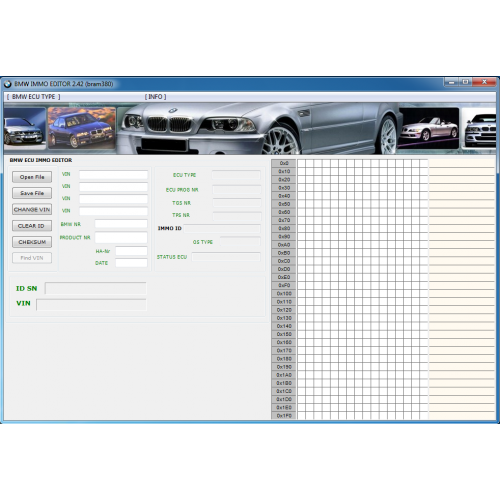About This File
Scania Multi 03.2022 21.120.0.3 [Multi + ENG] FULL
Release Year/Date : 2022
Version : 21.120.0.3
Developer : Scania AG
Developer Website : www.scania.com
Interface language : Multilingual (Russian present)
Tabletka : present
Description : The SCANIA MULTI program contains information about spare parts for Scania cars and buses.
All information is presented since 1985, for trucks, chassis and buses of the SCANIA series,
for all regions (they differ in equipment and design)
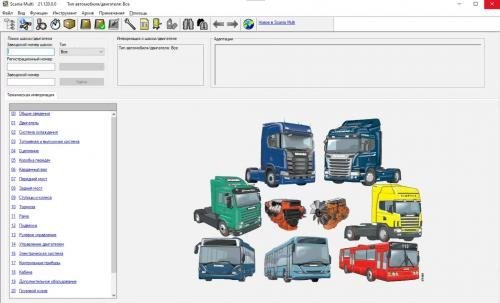
Installation
1. Install Net 3.5
Start - Settings - Applications - Related settings (Programs and Features) - Enable or disable Windows components -> Net Framework 3.5.
Without this, the database will not install.
2. Mount or unpack the ISO files. Install in order of precedence (0, 1, 2, 3).
3. Run as Administrator patch_2303.cmd to reset the trial.
!!!!!!!!!!!!!!!!!!!!!!!!!!!!!!!!!!!!!!!!!!!!!!!!!! !!!!!!!!!!!!!!!!!!!!!!!!!!!!!!!!!!!!!!!!!!!!!!!!!! !!!!!!!!!
!!! If you see the error "Cannot open database Multi_DVD_**** requested by the login. The Login failed.." !!!
!!!!!!!!!!!!!!!!!!!!!!!!!!!!!!!!!!!!!!!!!!!!!!!!!! !!!!!!!!!!!!!!!!!!!!!!!!!!!!!!!!!!!!!!!!!!!!!!!!!! !!!!!!!!!
You need to change the path to the SQL server.
Run Multi config from the start menu.
View the path to the base.
It looks something like this: Multi_DVD_2203_1@MYCOMP \MULTI_SQL.
Edit the patch file - replace the database path with yours:
echo sp_password NULL, 1234, sa | OSQL.EXE -S localhost\MULTI_SQL -E
echo use Multi_DVD_2203_1; update multi_proparameter set text="*').$,#(" where item='PROD_STAMP' | SQLCMD.EXE -U sa -P 1234 -S localhost\MULTI_SQL -d Multi_DVD_2203_1
English:
1. Install Net 3.5 (need for DB installation)
2. Mount ISO files, then install in order 0 ,1, 2, 3.
3. Run as Administrator patch_2303.cmd to reset the trial.
!!!!!!!!!!!!!!!!!!!!!!!!!!!!!!!!!!!!!!!!!!!!!!!!!! !!!!!!!!!!!!!!!!!!!!!!!!!!!!!!!!!!!!!!!!!!!!!!!!!! !!!!!!!!!
!!! If you got a message "Cannot open database Multi_DVD_**** requested by the login. The Login failed.." !!!
!!!!!!!!!!!!!!!!!!!!!!!!!!!!!!!!!!!!!!!!!!!!!!!!!! !!!!!!!!!!!!!!!!!!!!!!!!!!!!!!!!!!!!!!!!!!!!!!!!!! !!!!!!!!!
You need to replace path to SQL server.
Run Multi config from Windows Start menu.
Check "Folders for Multi data" - "Sql server".
It looks like Multi_DVD_2203_1@MYCOMP \MULTI_SQL.
Open the patch file to edit and replace existing names/pathes to yours:
echo sp_password NULL, 1234, sa | OSQL.EXE -S localhost\MULTI_SQL -E
echo use Multi_DVD_2203_1; update multi_proparameter set text="*').$,#(" where item='PROD_STAMP' | SQLCMD.EXE -U sa -P 1234 -S localhost\MULTI_SQL -d Multi_DVD_2203_1
HOW TO DOWNLOAD 


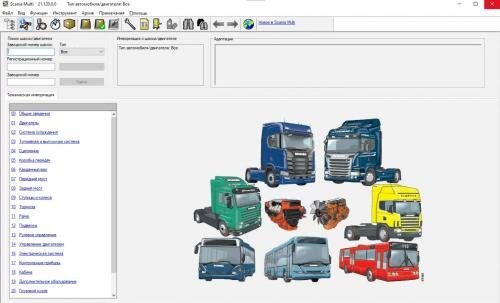
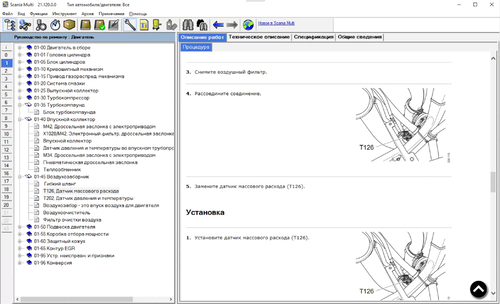
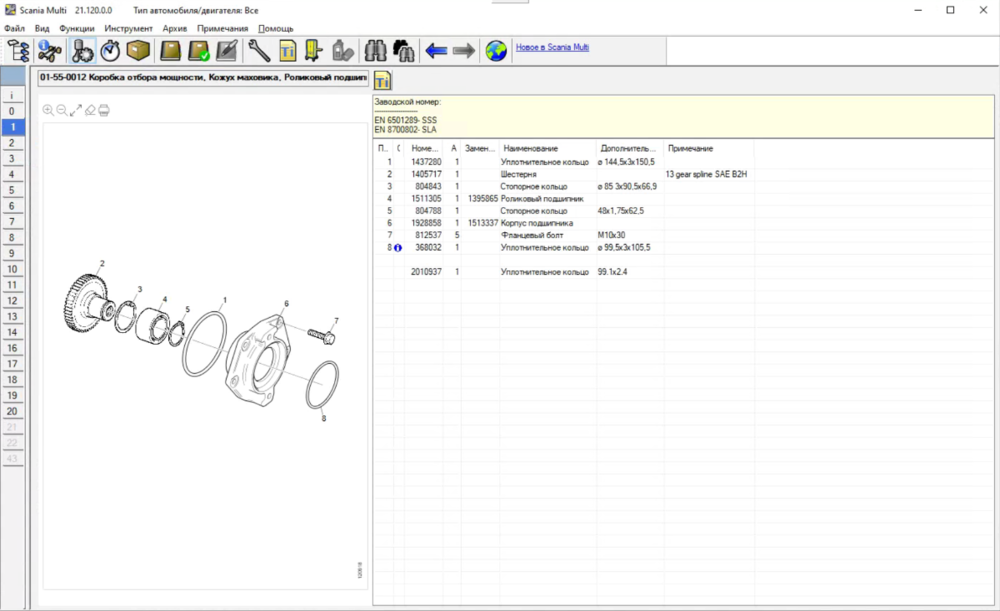
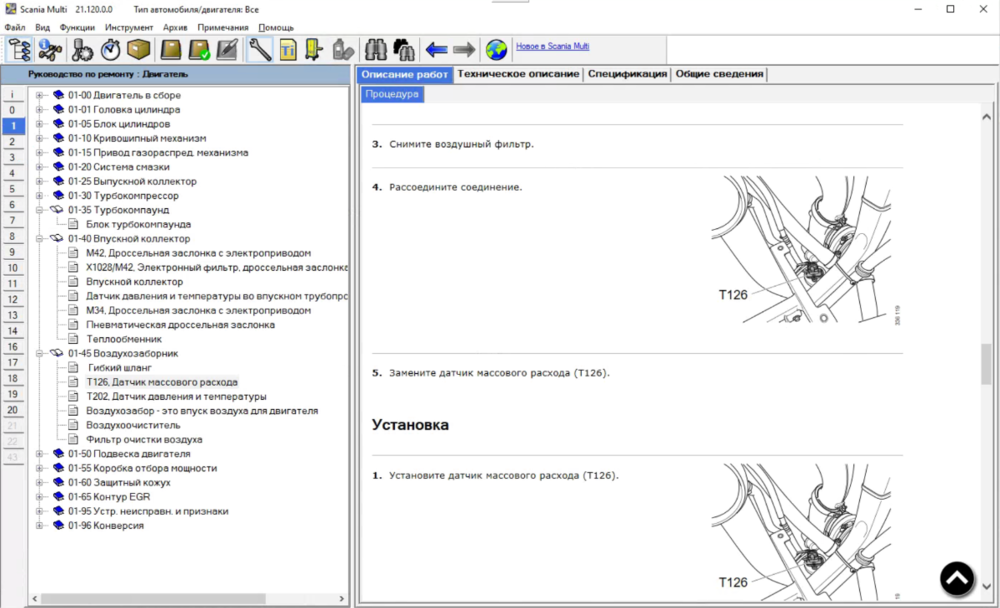


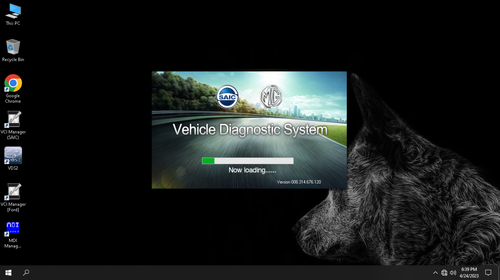
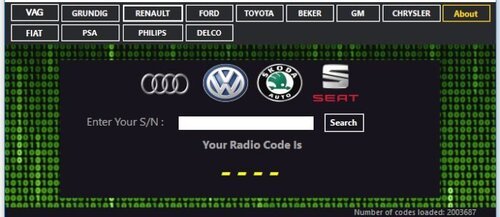
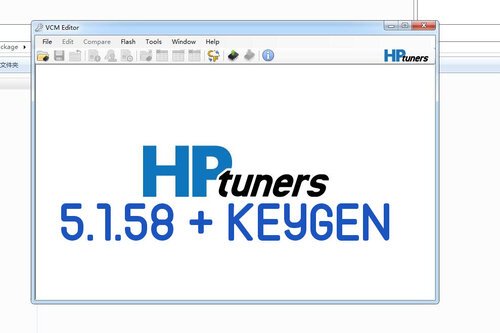

![More information about "TUN FILES BMW MERCEDES [MODE + ORIGINAL]"](https://lymuna.org/uploads/monthly_2024_06/easy.thumb.jpg.84a0820ddfc499aaca6d90c47d0c2c56.jpg)

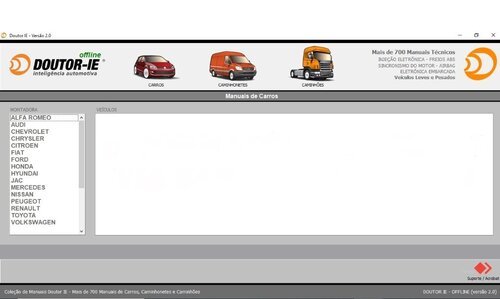

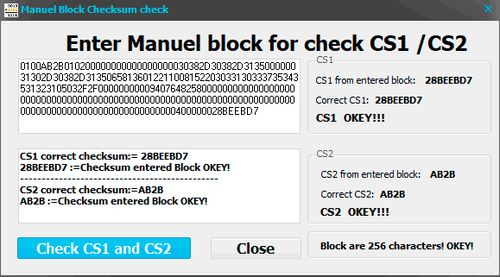
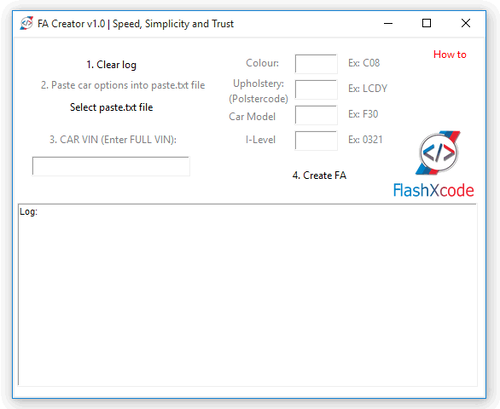
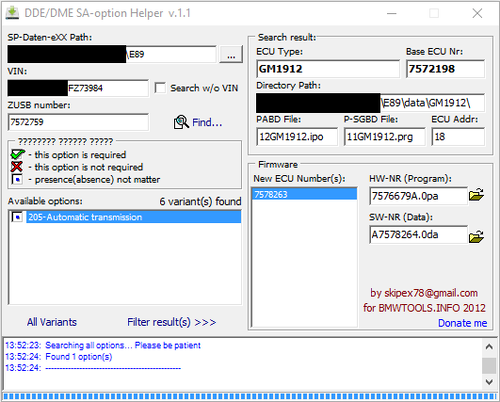
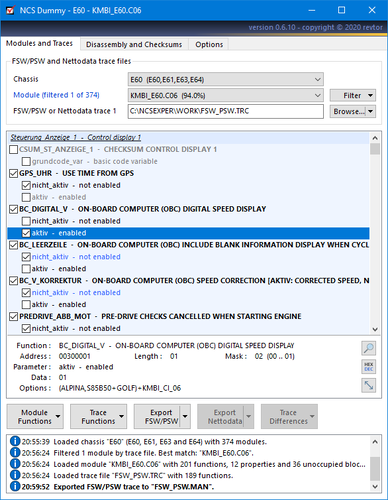
![More information about "Hyundai Global Snap-On EPC5 3.10.6 Multilingual + Medicine [Multi Language]"](https://lymuna.org/uploads/monthly_2024_05/_7dd52fff23ec6ccabefee1148c230282.thumb.jpg.058002230cf457a7ca67a952c70f17e6.jpg)
![More information about "Liebherr Lidos EPC Parts And Service Documentation Offline [12.2021] VM"](https://lymuna.org/uploads/monthly_2024_05/04.thumb.png.4f22a7e8e7db02d4dcb728c7c3ce0962.png)
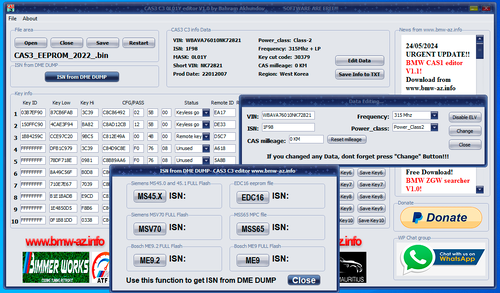
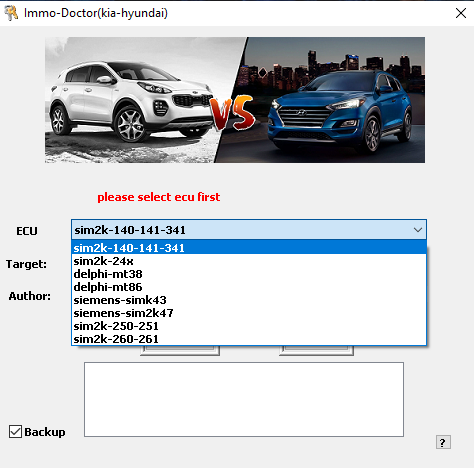

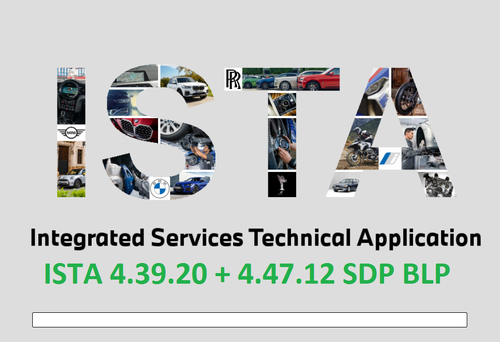



![More information about "MMC Mitsubishi ASA All regions 1.8.0.0 (April 2023) [Multi]"](https://lymuna.org/uploads/monthly_2024_05/Screenshot2024-05-04094525.thumb.png.8a73f278e61b71c423db244ba77bd524.png)
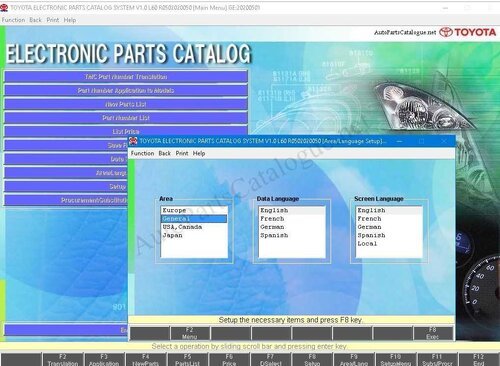
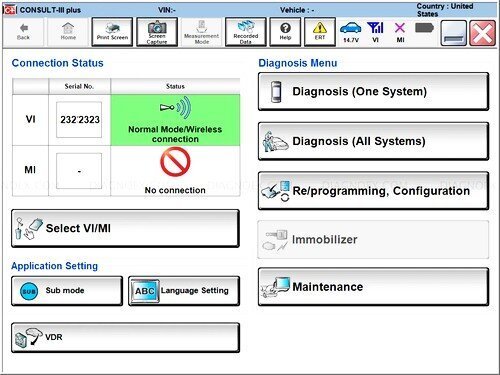

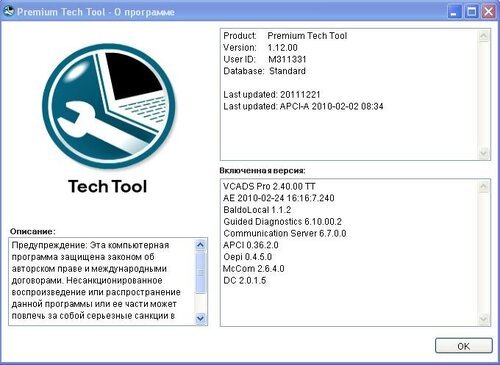
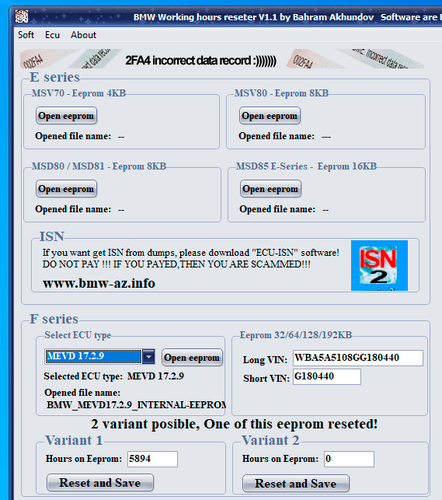

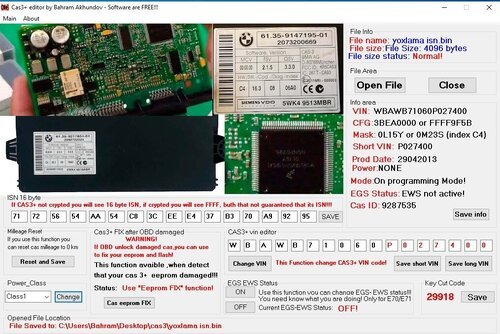
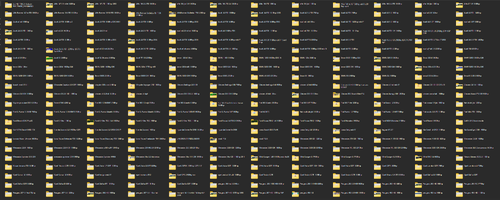
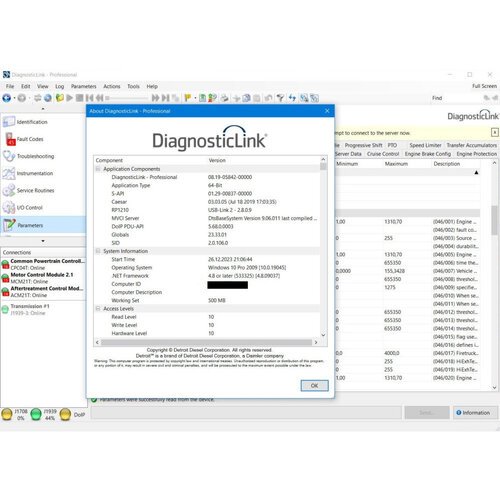

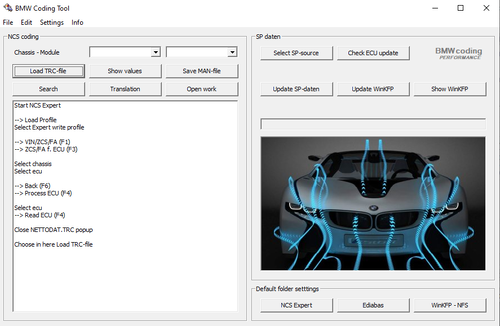
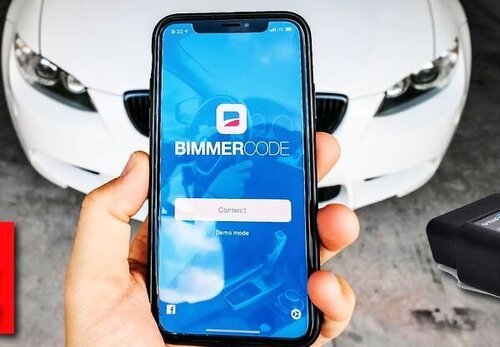

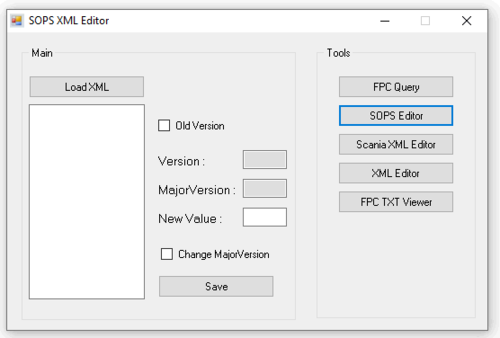
![More information about "Scania Multi 05.2023 23.50.0.5 [Multi + RUS]"](https://lymuna.org/uploads/monthly_2024_01/TrDgiNu.thumb.png.72566d67c6414961c5eef5906632c782.png)
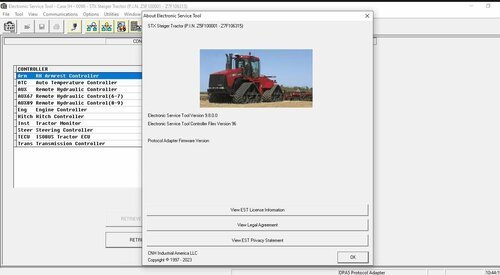


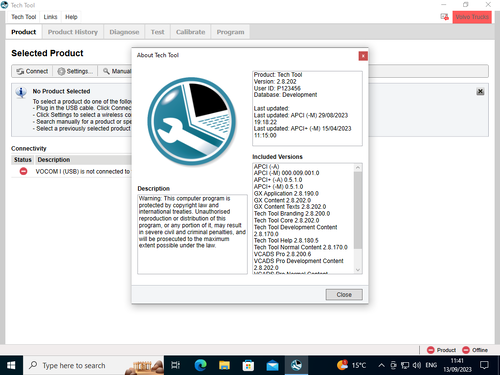

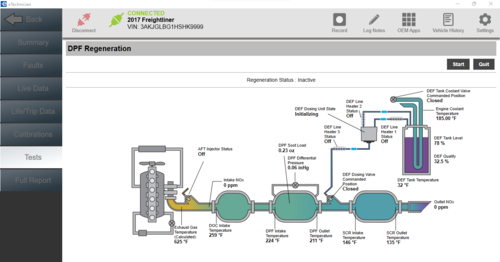

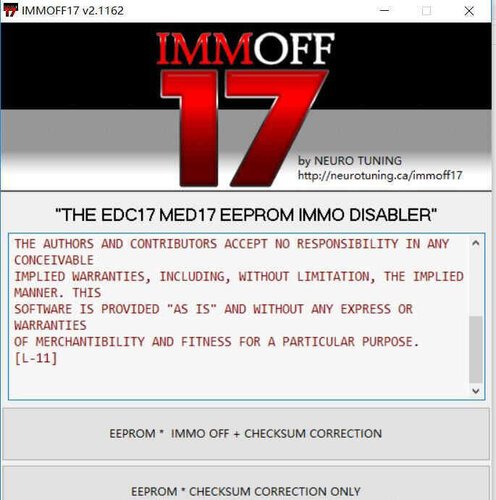

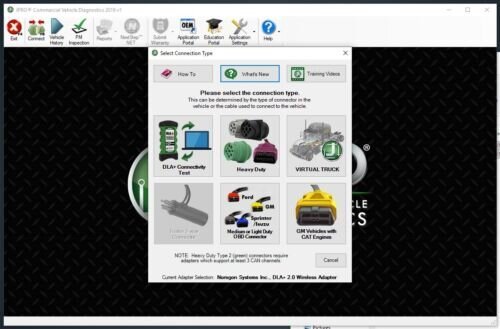


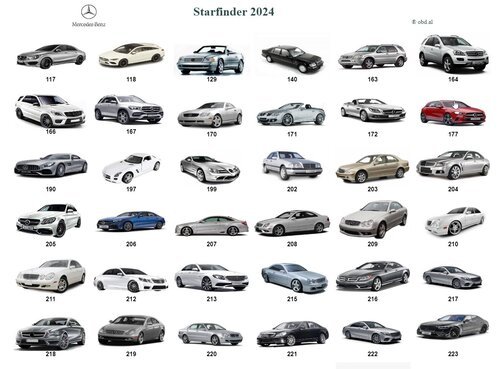
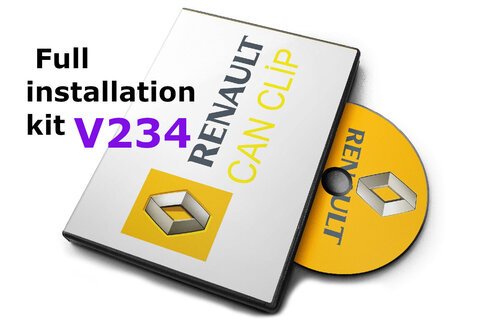
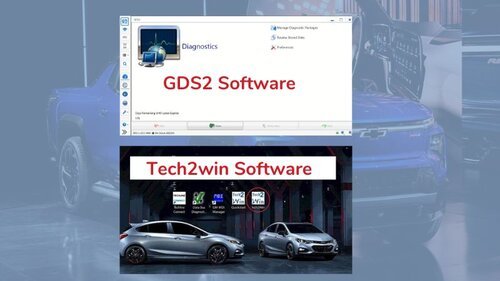


.thumb.png.c2fb23c464741f1e08c92fba16eb592c.png)
![More information about "GM GDS2 v22.5.03.300 + DPS 4.52.2000 + Tech2Win [2023]"](https://lymuna.org/uploads/monthly_2024_01/4d2e54b52cf027df5f2bd8d8bb361f3f.thumb.png.ba100ebb7af9dc01dca4f9ac7232f6ed.png)

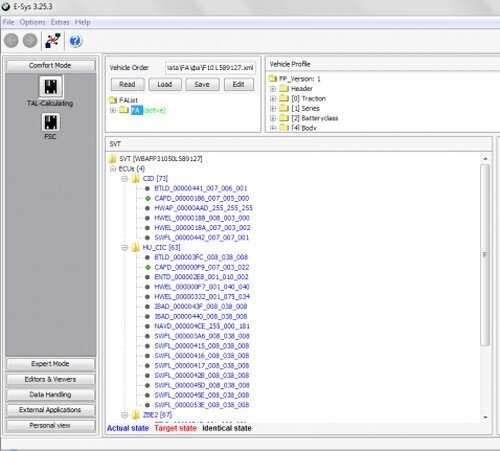
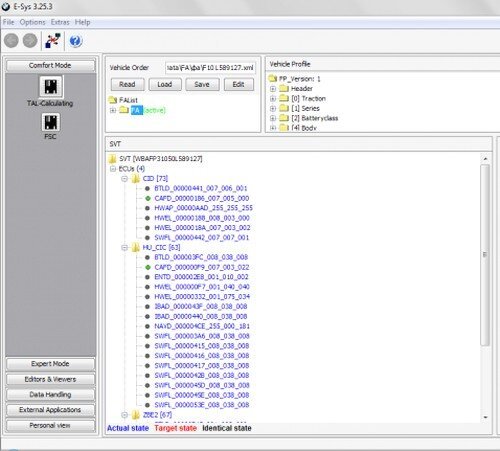
.thumb.jpg.c6458e5414b704e925cd5eb6793d03cd.jpg)

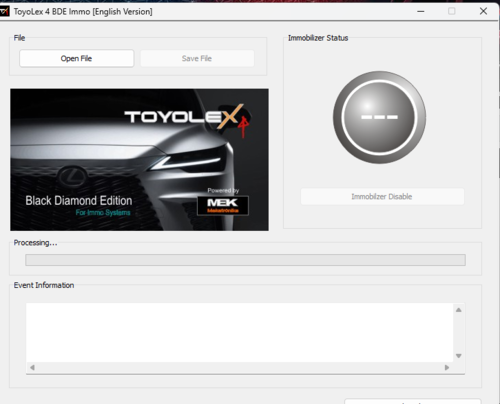
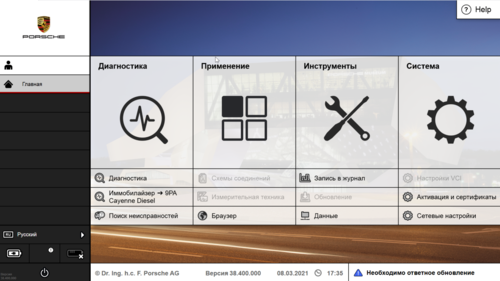
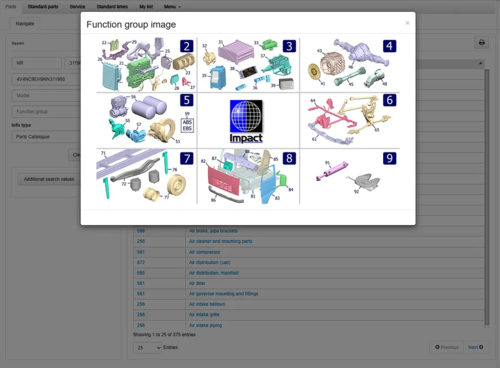

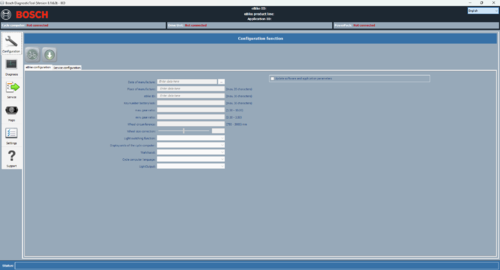
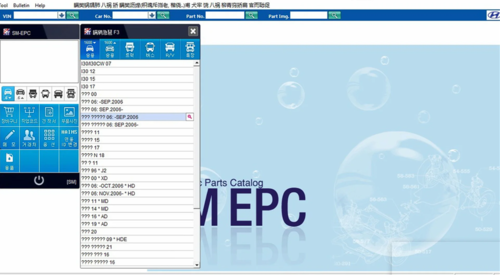
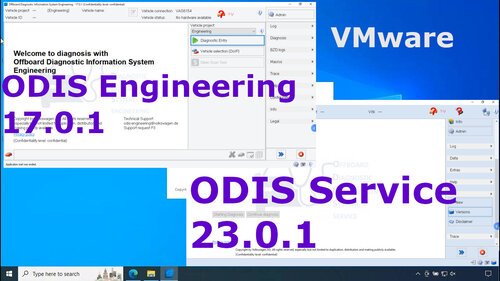

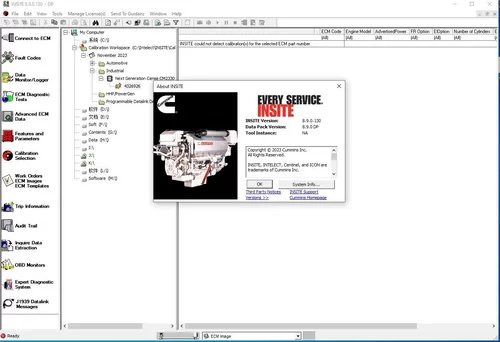

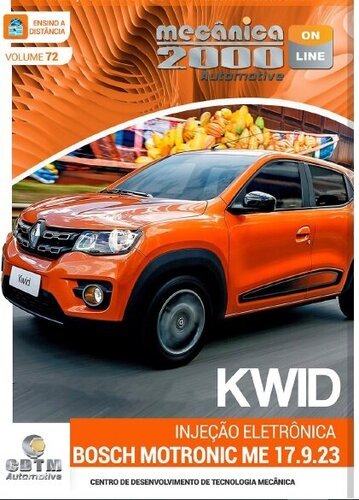
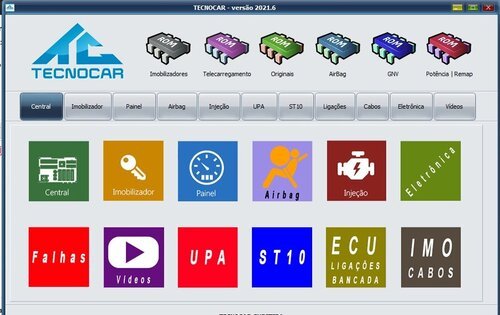
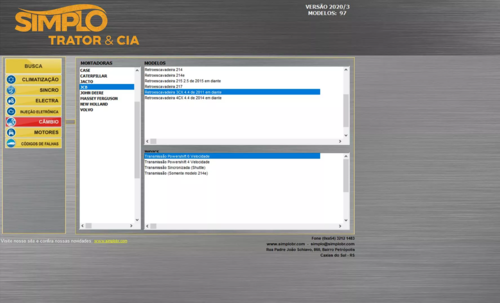

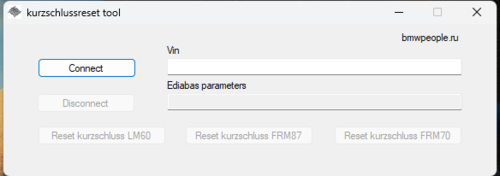
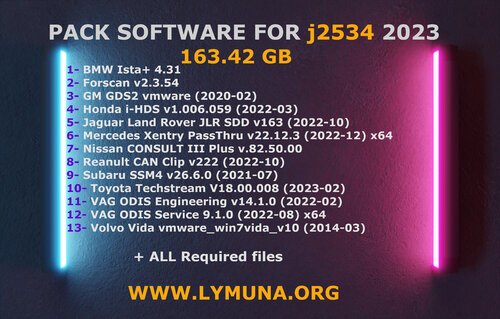
![More information about "Komatsu EPC Linkone 5.11 EU [03.2020] + USA [04.2020] + JAPAN [04.2020] Full Offline"](https://lymuna.org/uploads/monthly_2023_11/Komatsu_EPC_Linkone_CSS_Parts_Vewer_511_102019JAPAN2-2.thumb.jpg.7dfaf7ae5624294aaa4847c2fe614ba5.jpg)


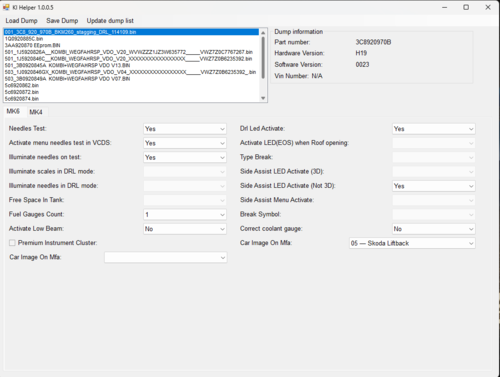
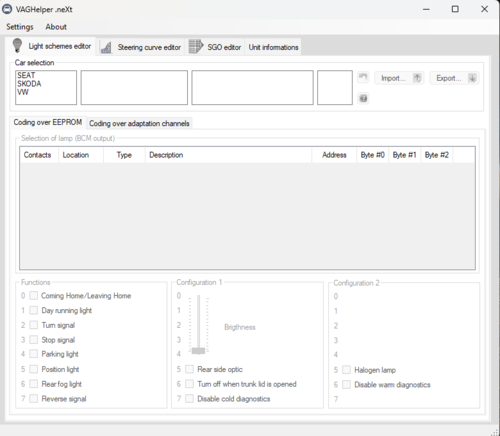
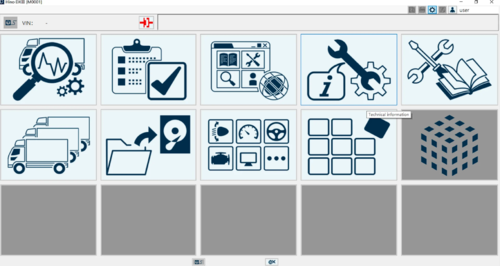
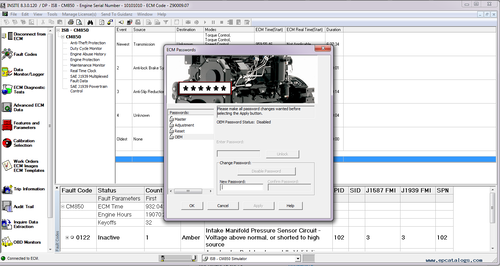
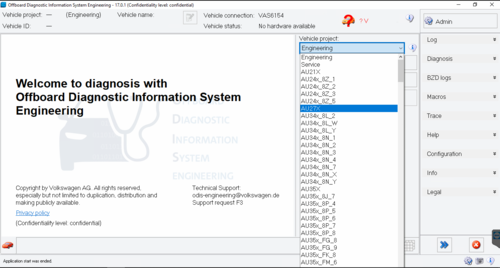
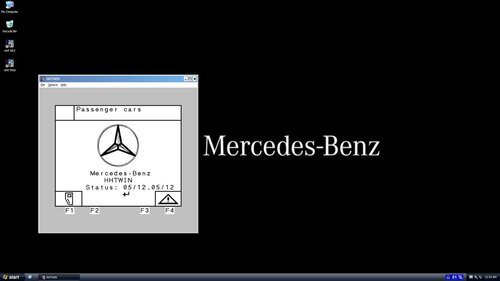

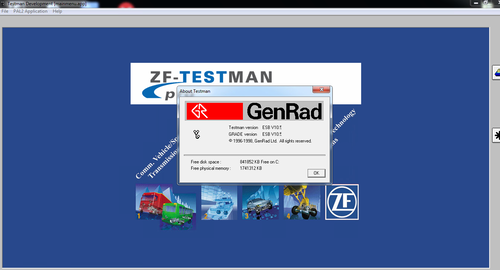

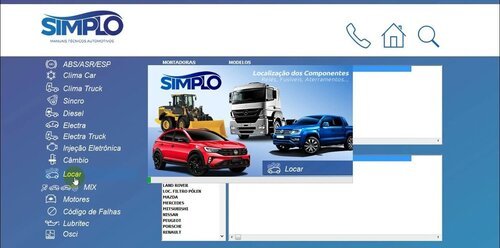
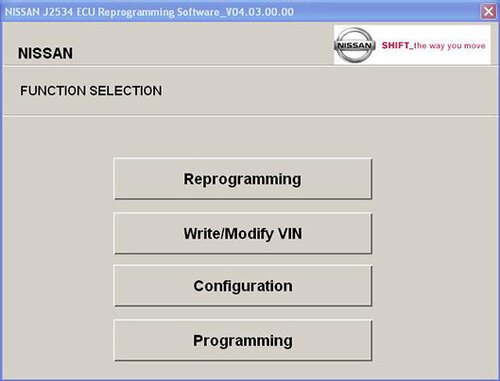
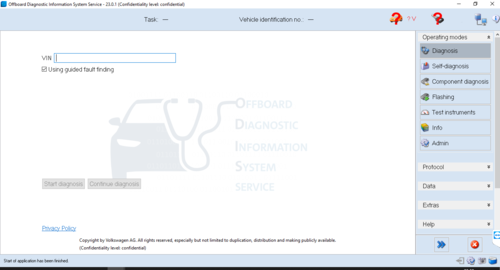
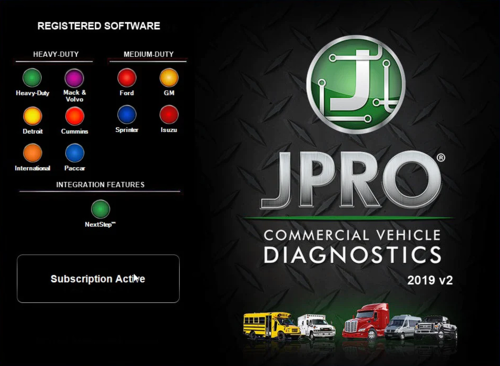
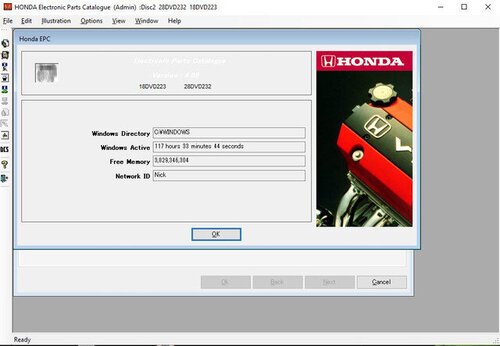
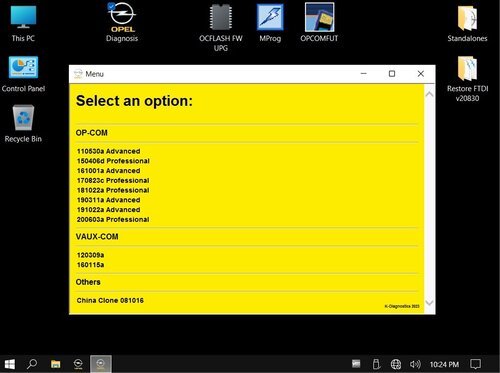
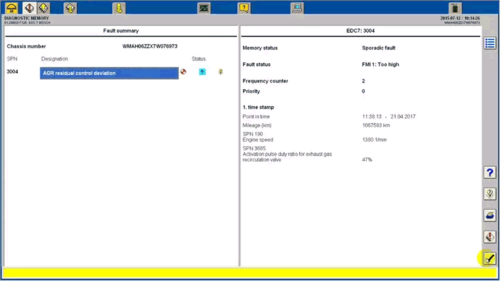
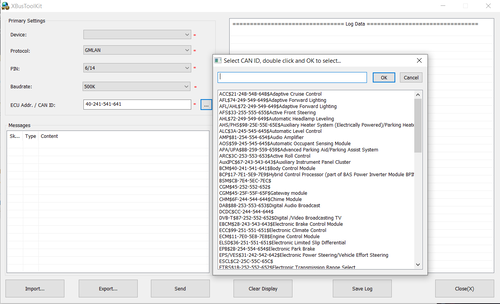

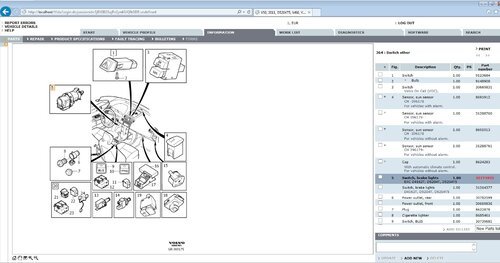
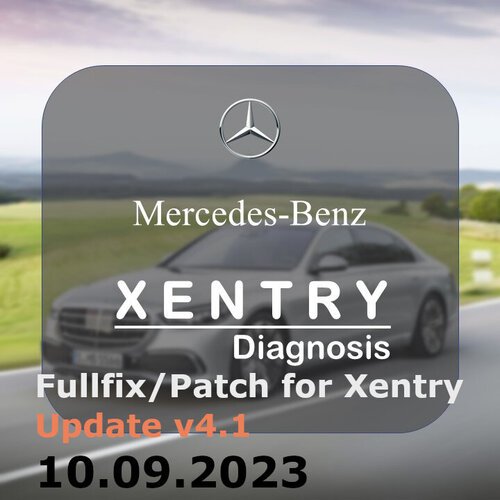

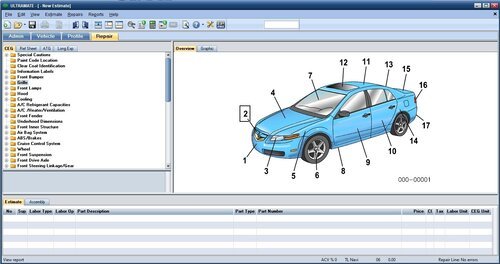

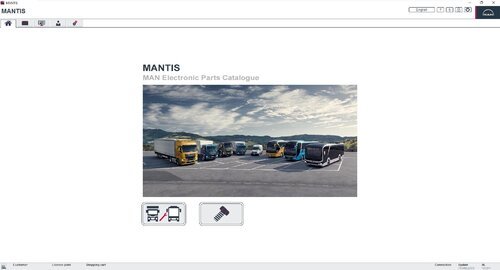
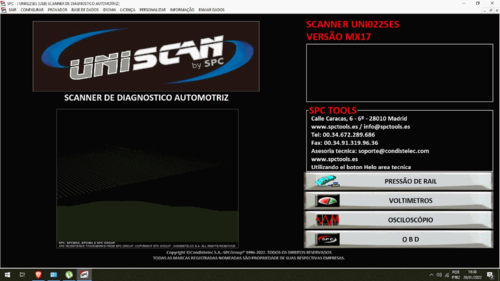


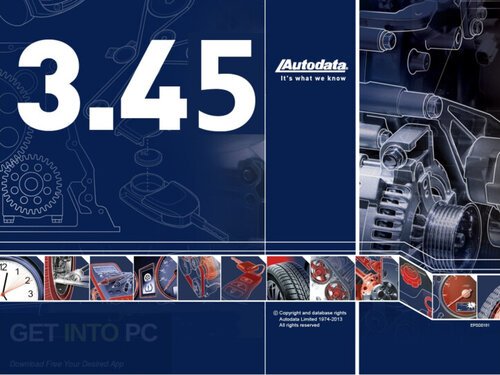
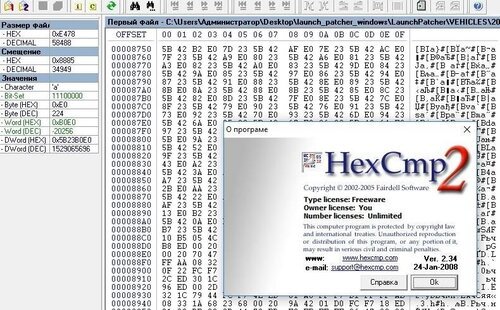


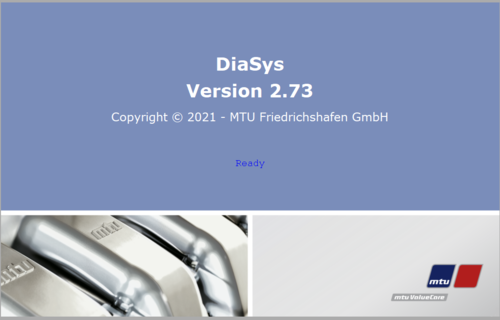
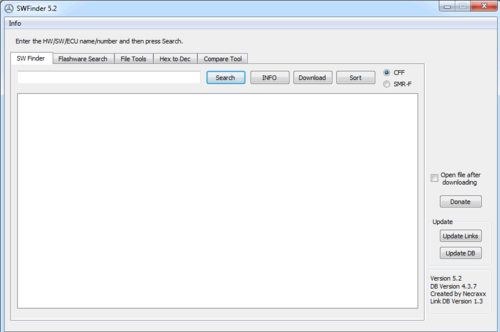
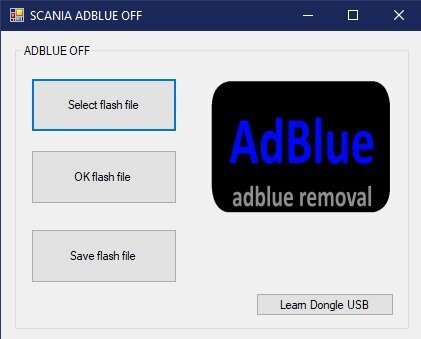
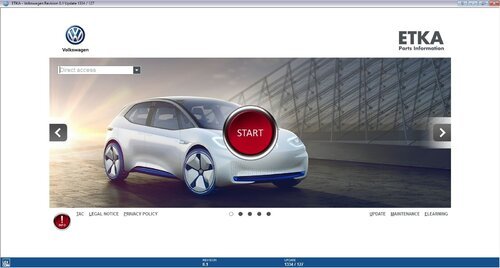
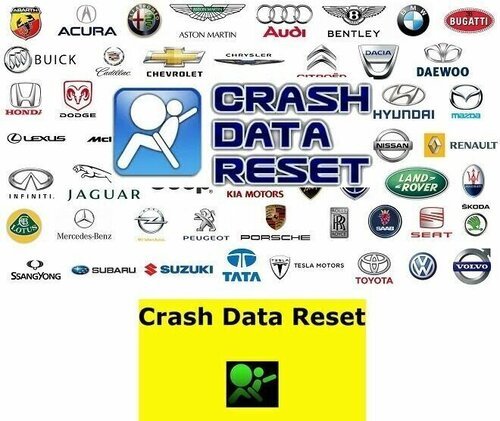
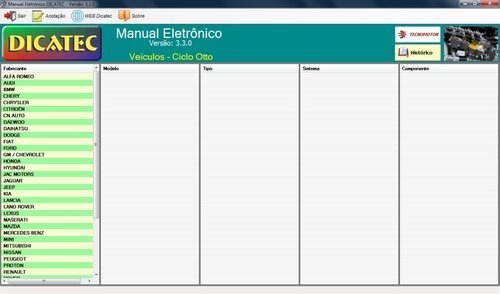
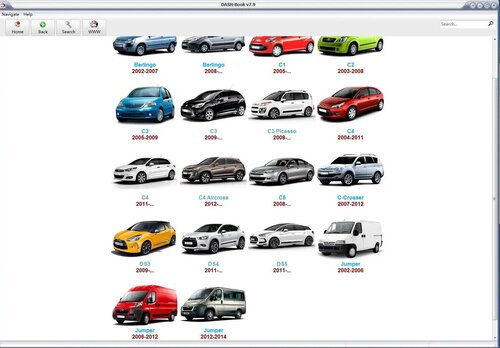
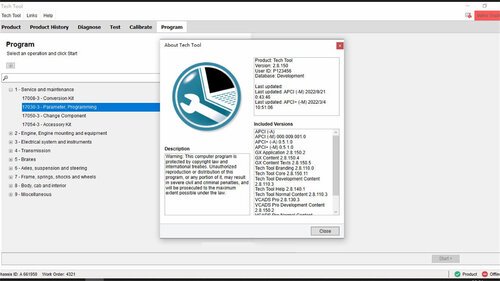
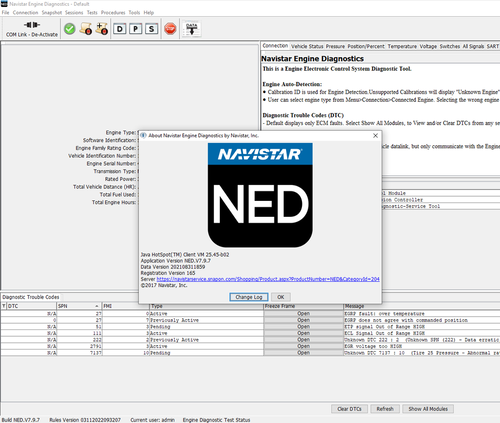
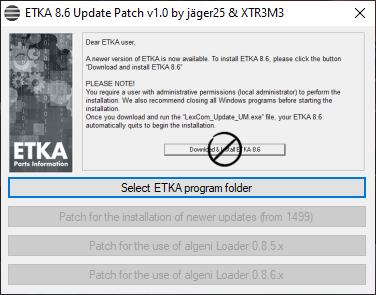
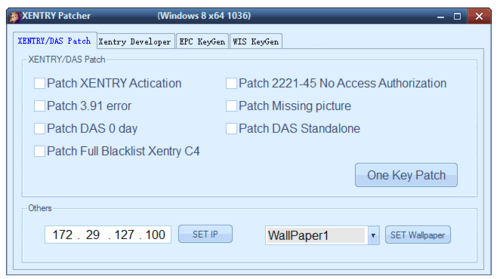
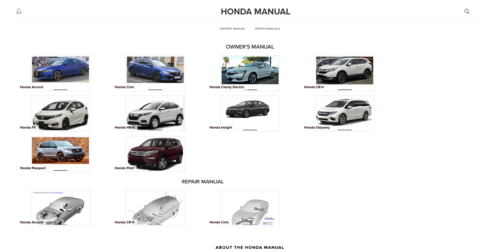
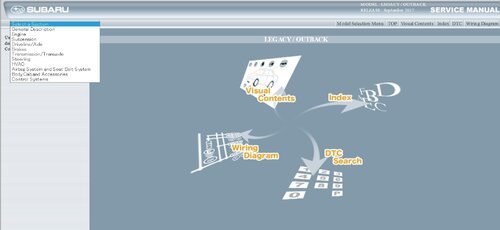


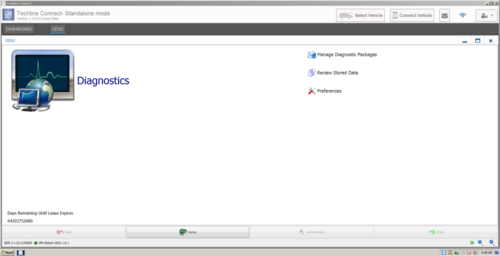


![More information about "Orange 5 Scripts Calculates [AIRBAG_DASH_IMMO_AUTORADIO_MOTODASH]"](https://lymuna.org/uploads/monthly_2023_07/s-00.thumb.png.eb2405372cd4da34b38cf2bd1b61d9cb.png)

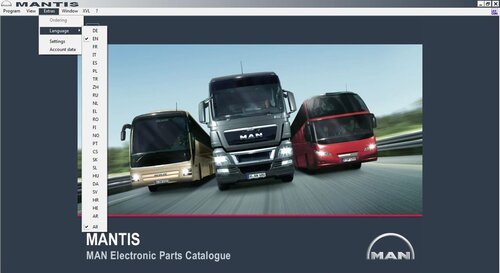
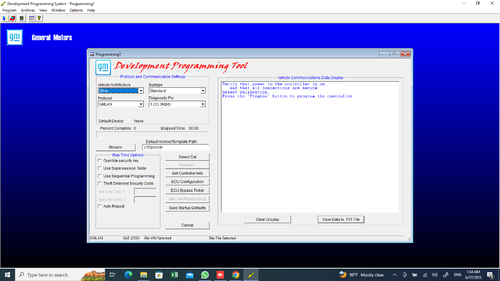
![More information about "ISTA DB LANGUAGE PACK [ SQLiteDBs CZ DE EN ES JP PL RU ZH]"](https://lymuna.org/uploads/monthly_2023_06/lang.thumb.jpg.839957694ce3cc6a1fe9b49ed3d11520.jpg)

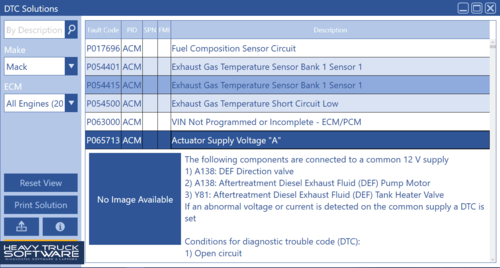
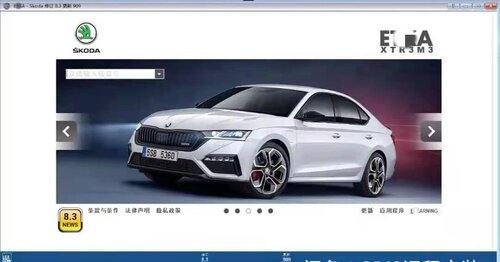
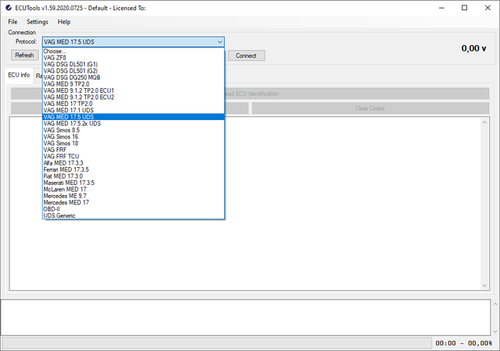
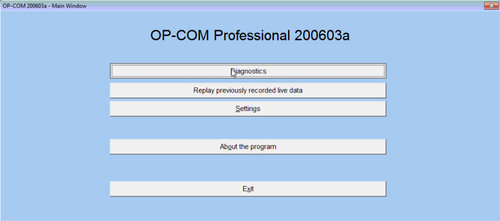
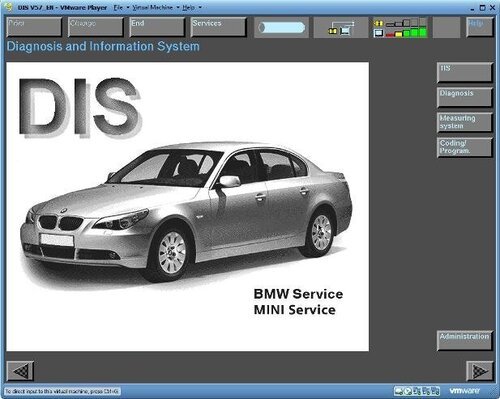





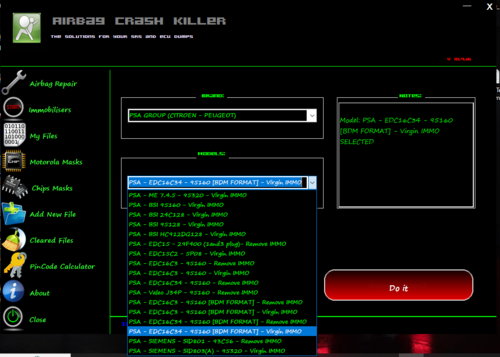
![More information about "VIIPlusLoader 08.023.05-FULL +SETUP VCDS 23031[MULTI LANG]"](https://lymuna.org/uploads/monthly_2023_06/TRTLYMUNA.thumb.jpg.f563b8dd8eff2b33dd0aab40bfd47aa9.jpg)
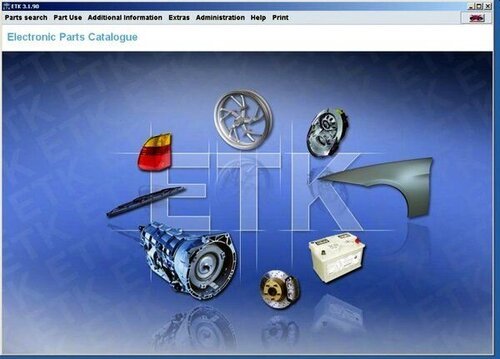

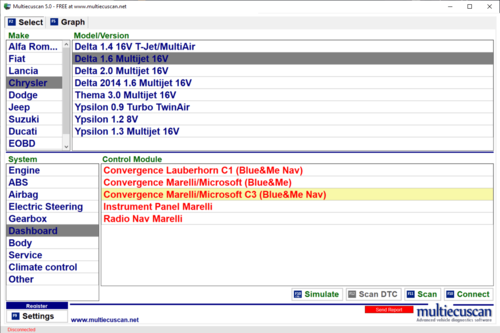
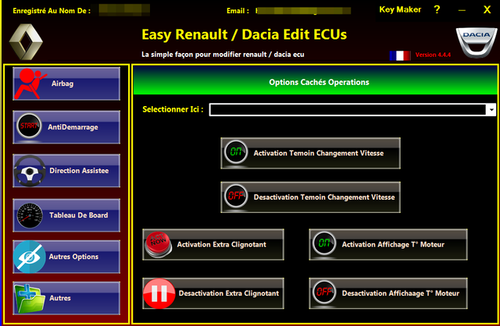



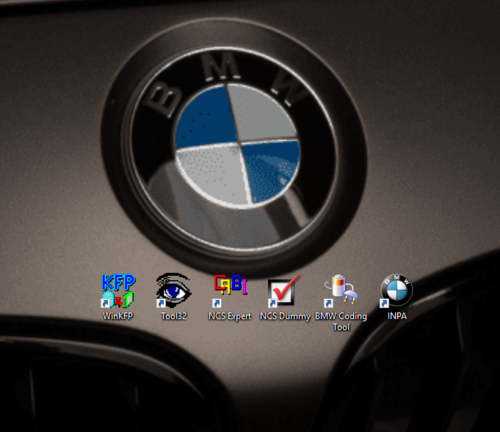
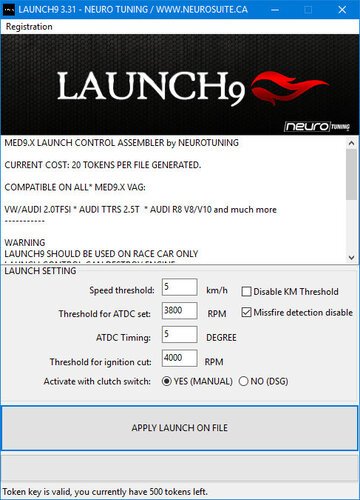



.thumb.jpg.6cf06629f864822393012be1bcdca9ca.jpg)

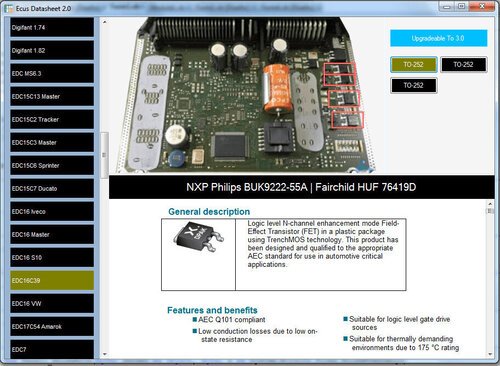


![More information about "chip tuning Cars Files update[2017/2018/2019/2020/2021/2022/2023]"](https://lymuna.org/uploads/monthly_2023_05/easy.thumb.jpg.85ef51139f7796fc9c2e5dd267603238.jpg)



![More information about "VAG dataflash 23.03 [2023/07.03]"](https://lymuna.org/uploads/monthly_2023_03/8df4d4b3b38bfc72bf84965f697a2743.thumb.jpg.46d6220cf73fbe07b4ec5e64d803cc5b.jpg)
![More information about "ODIS Service 11.0.0 + PostSetup 110000.301.20 + Patch [02.12.2022]"](https://lymuna.org/uploads/monthly_2023_03/APwHWbRgba3n-NLi0afIvezgTuw-960.thumb.jpg.7ac4d2238952525922b7020d8423c317.jpg)

![More information about "VW MAPS [ Audi RNS-E] [Discover Media 1] [Discover Media 2] [MIB1-MIB2] [MIB2P[RNS2-MFD2] [RNS310][RNS315] [RNS510/RNS810] [RNS850]"](https://lymuna.org/uploads/monthly_2023_03/MAPS.thumb.png.fb8b10376ad06624786a23cb6b737520.png)
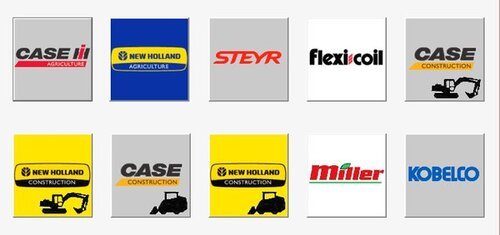
![More information about "Firmware Verified [immo off][stage1,2,3][oroginal file] dpf,egr off]"](https://lymuna.org/uploads/monthly_2023_02/carecu-2-22ceff.thumb.jpg.25baae4d95feaca1779499d6c7dbe498.jpg)


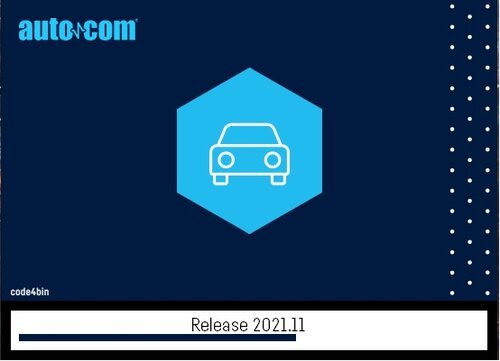
![More information about "Toyota all packages [FIRMWARE/BONUS][EGR/DPF OFF ] [STAGE1/STAGE2]"](https://lymuna.org/uploads/monthly_2023_01/88888.thumb.jpg.2578a9b0a8aae7ed86076c5bbf5a8caa.jpg)

![More information about "Denso CAN 1gen (special project) --- Toyota, Lexus (gasoline) 2017-2018 [STAGE1]"](https://lymuna.org/uploads/monthly_2023_01/easy.thumb.jpg.6858e43f86e83c2af710ebe55bea0064.jpg)
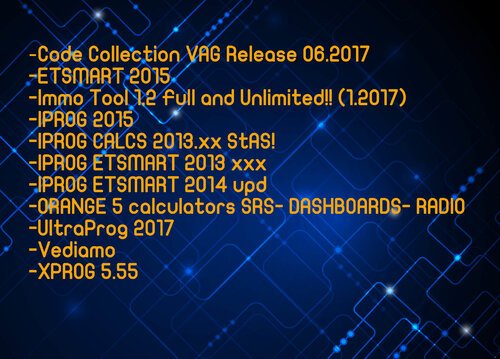



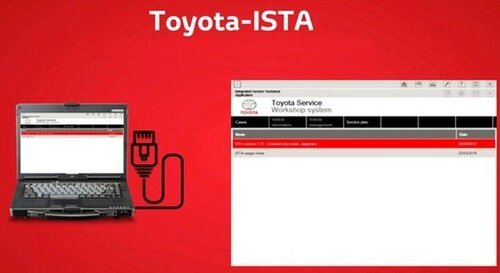

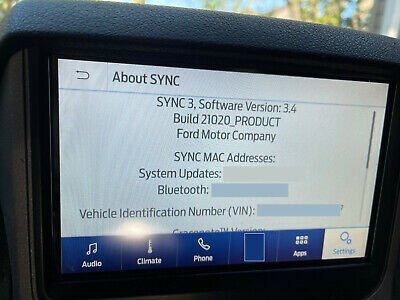


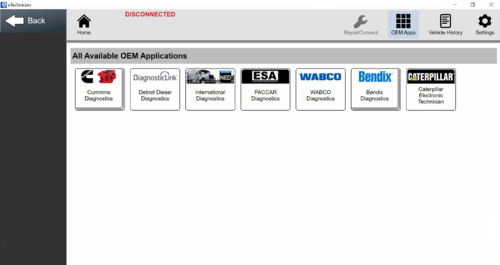

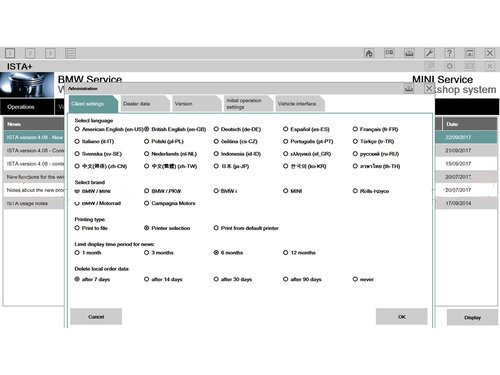



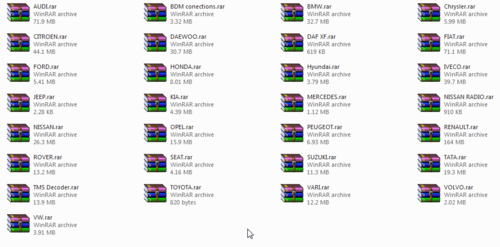

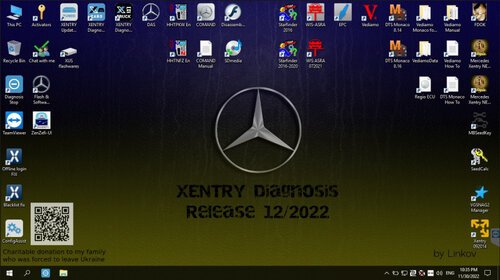

![More information about "CARS TUNING FILES [1/2/3 DPF OFF/EGR OFF/VMAX/IMMO OFF/ECU DUMP ORIGINAL] 2021"](https://lymuna.org/uploads/monthly_2022_11/MOD1.thumb.jpg.1afbe02429520bbfb1e765ac265fb70b.jpg)
![More information about "PACK SOFTWARE IMMO OFF FOR VAG[EDC15,EDC16,EEPROM_V2.0.0,IAW4v1.2,DUMP TOOL]"](https://lymuna.org/uploads/monthly_2022_11/EDC15-EDC16-VAG-Immo-off-Software-1.thumb.png.24eb859f9c6ed3e1c3f49376303c697f.png)
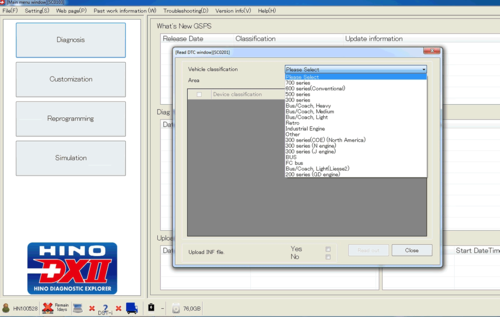


![More information about "New Oroginal Collection Firmwares+Tuning Files[EGR OFF,DPF OFF][STAGE1.STAGE2.STAGE3] 2021"](https://lymuna.org/uploads/monthly_2022_10/464408898_tuningfiles.thumb.jpg.ee8e95e88619751698aba735b1b53191.jpg)
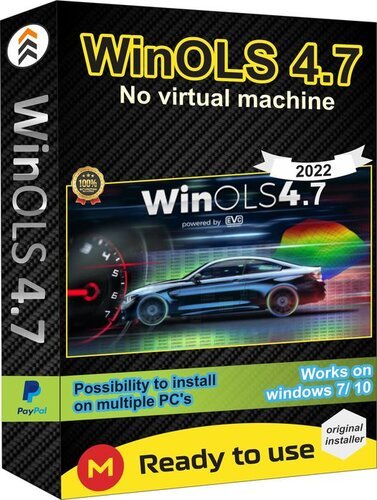

.thumb.JPG.5d7d083f941cbca6ea2ba147871d4789.thumb.jpg.be8ec897dfd37efa693549f01dbb32cb.jpg)
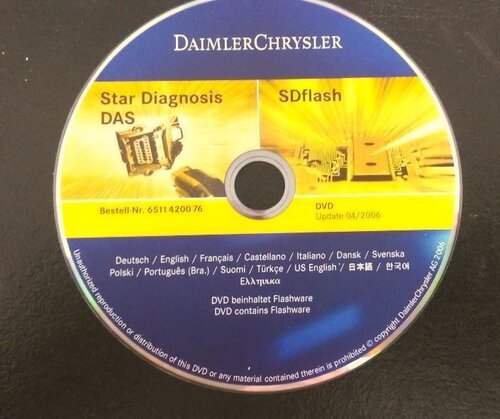

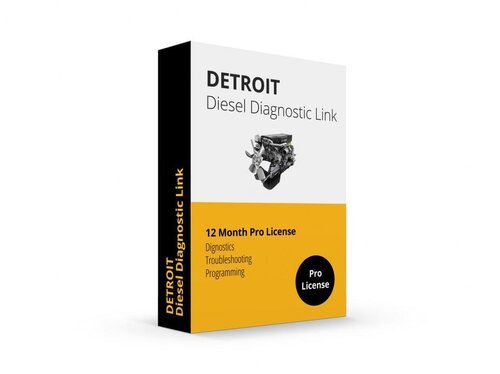

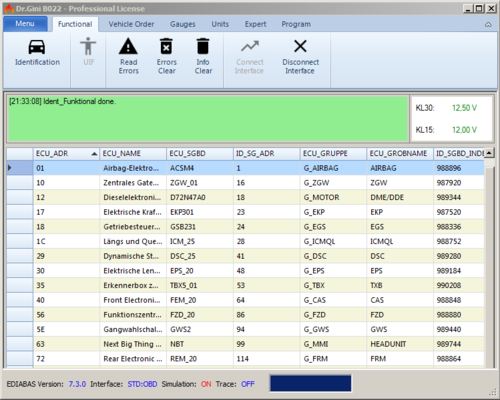
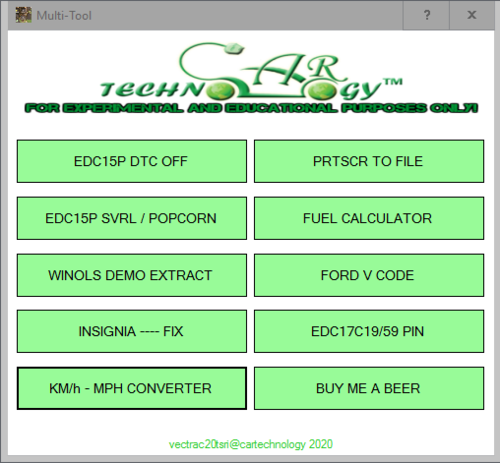
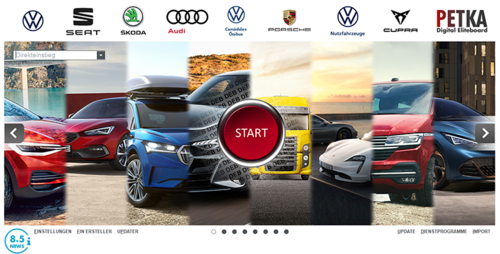
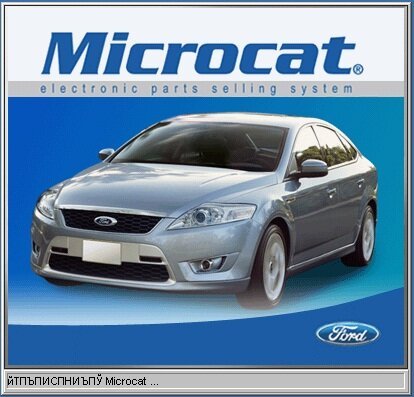



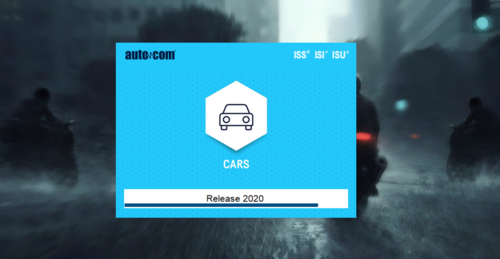

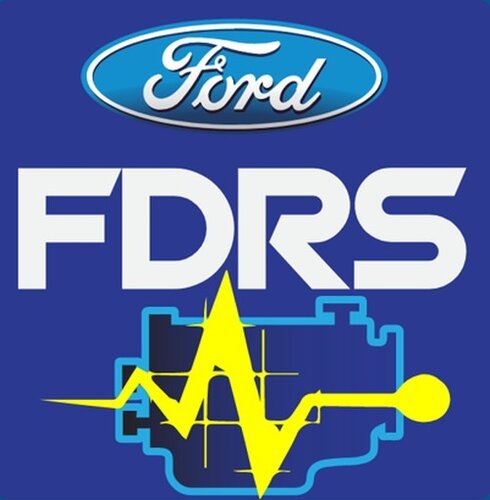




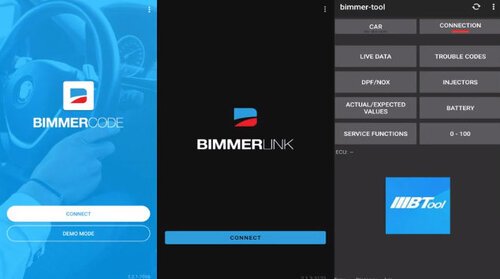


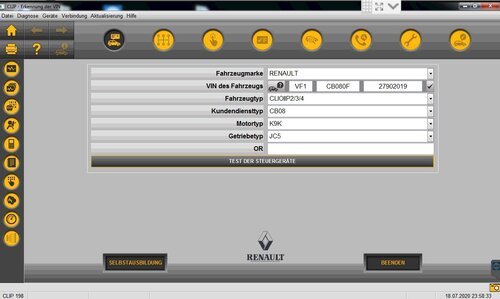
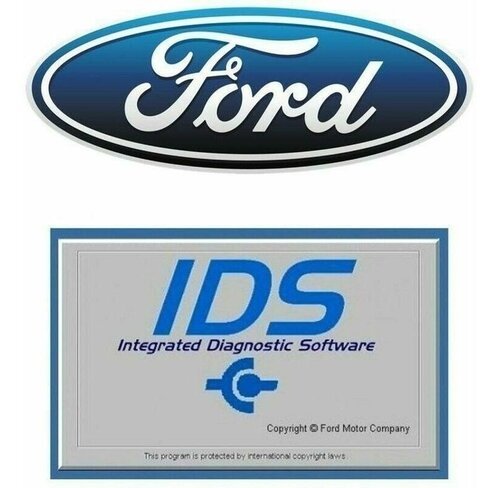
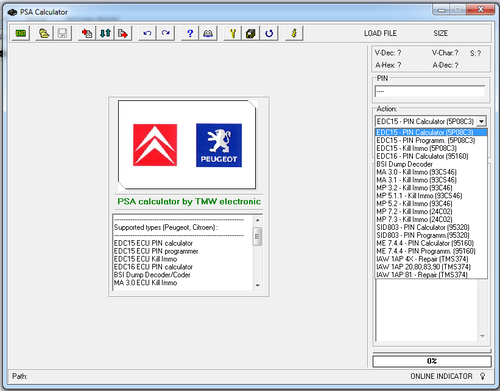
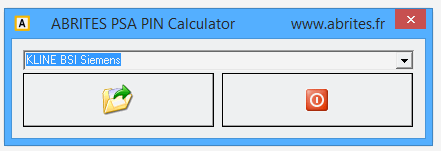

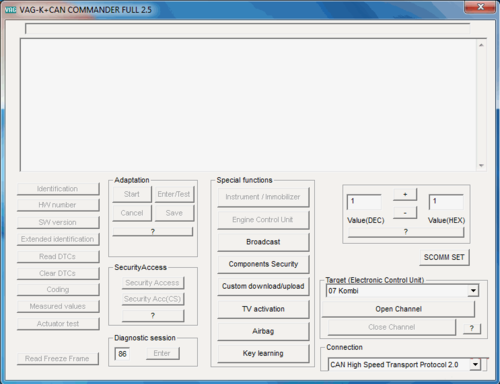

![More information about "PSA Diagbox 9.129 [2022] VMware"](https://lymuna.org/uploads/monthly_2022_06/splash9-129.thumb.png.7f2630a985e7511b30e153c2ffc53335.png)