Vw Harman Technisat Preh Delphi unlock and Activation ! MiB1 MiB2 Mib2.5 Audi Skoda Passat Tiguan Golf.update firmware
- Sorry, you aren't permitted to download this file. However, you may be able to download if you sign in. Sign In
- View File
- Reply to this topic
-
Topics
-
- 6 replies
- 738 views
-
- 8 replies
- 835 views
-
- 15 replies
- 3,424 views
-
- 4 replies
- 759 views
-
- 3 replies
- 812 views
-

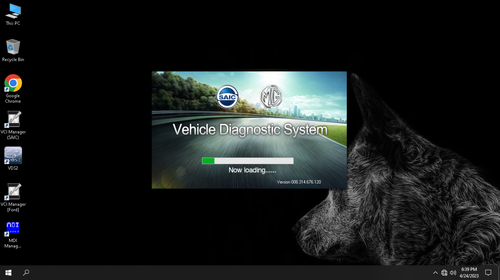
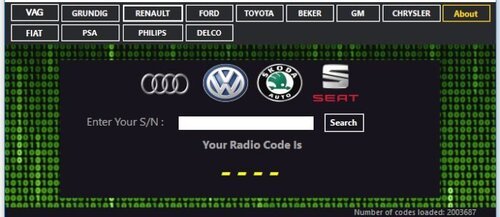
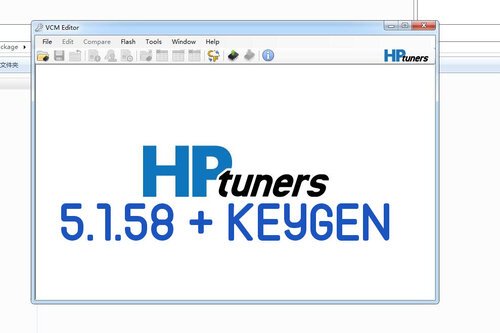

![More information about "TUN FILES BMW MERCEDES [MODE + ORIGINAL]"](https://lymuna.org/uploads/monthly_2024_06/easy.thumb.jpg.84a0820ddfc499aaca6d90c47d0c2c56.jpg)

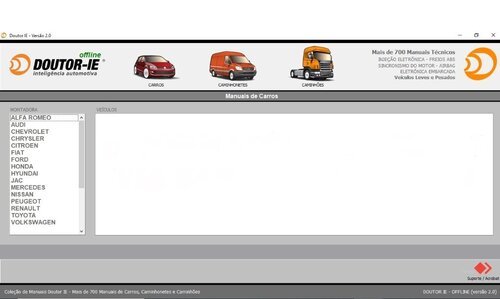
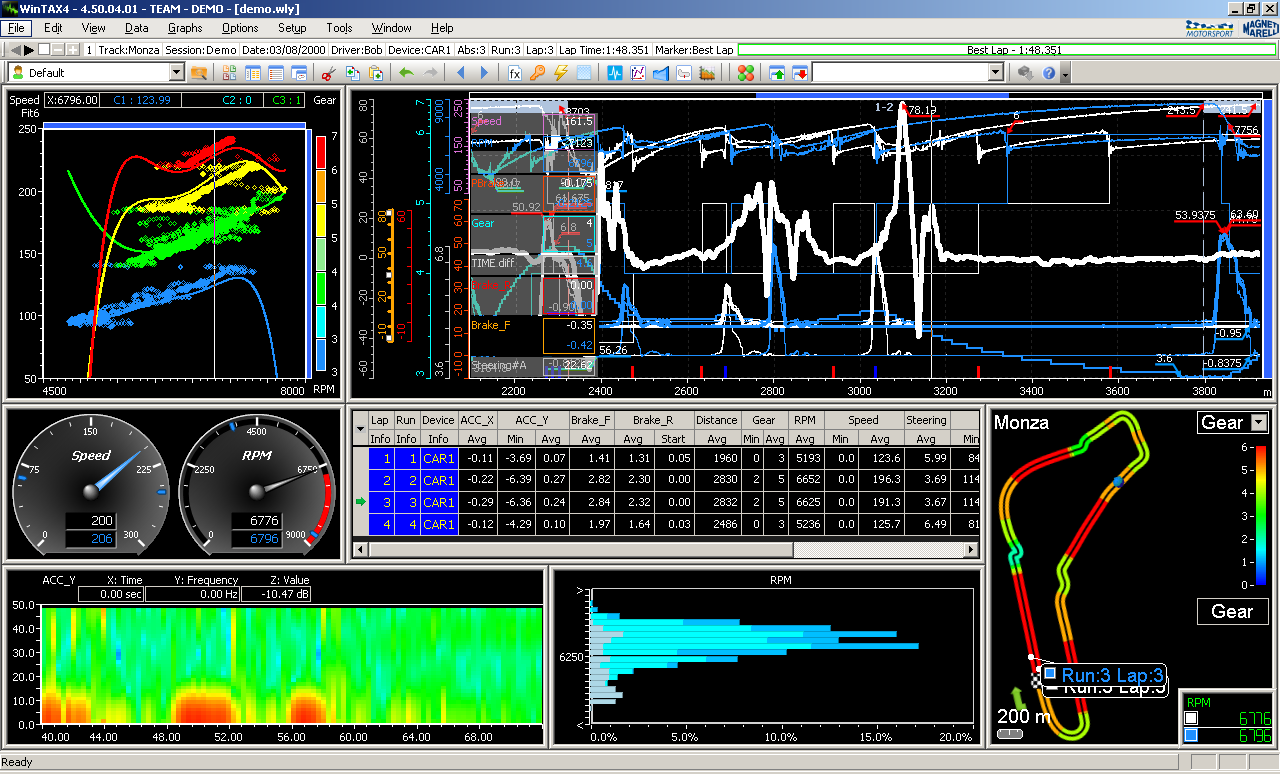
Recommended Posts
Join the conversation
You can post now and register later. If you have an account, sign in now to post with your account.