Scania Multi 03.2022 21.120.0.3 [Multi + ENG] FULL
- Sorry, you aren't permitted to download this file. However, you may be able to download if you sign in. Sign In
- View File
- Reply to this topic
-
Topics
-
- 4 replies
- 436 views
-
- 0 replies
- 29 views
-
- 2 replies
- 44 views
-
- 0 replies
- 36 views
-
- 0 replies
- 45 views
-


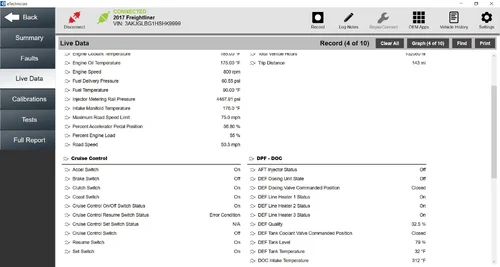
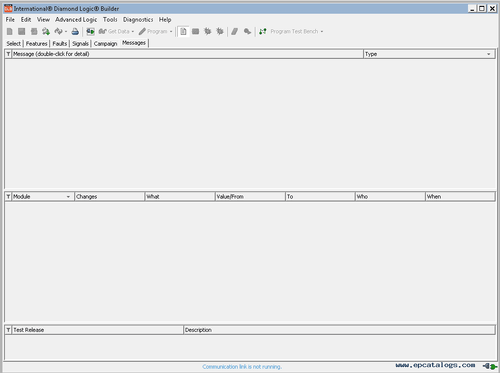
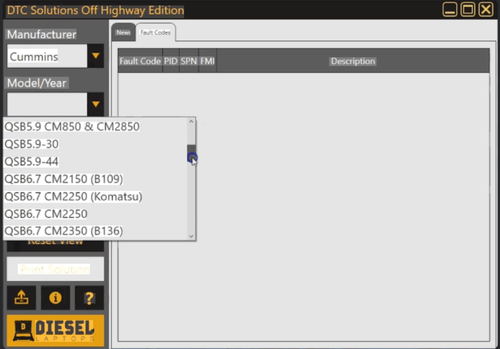
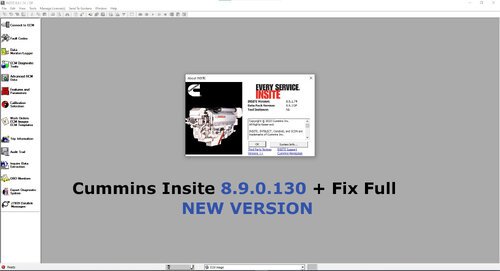
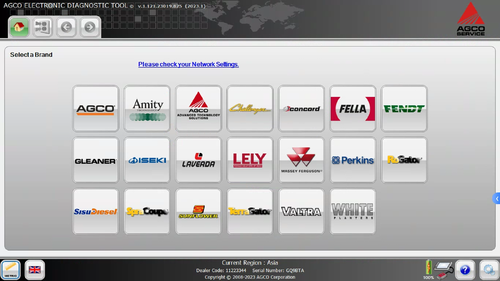
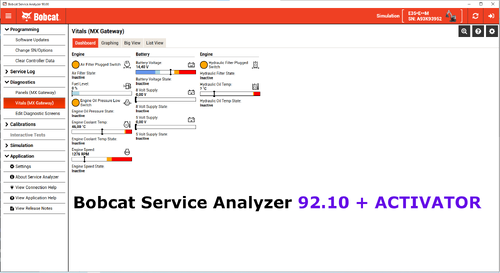
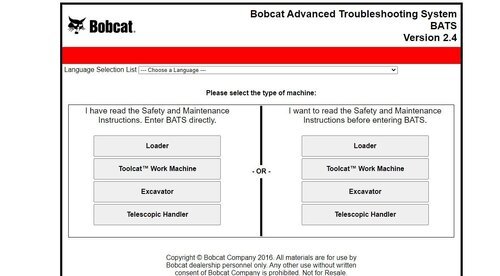
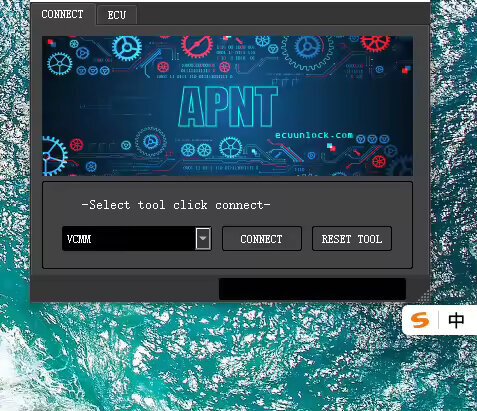
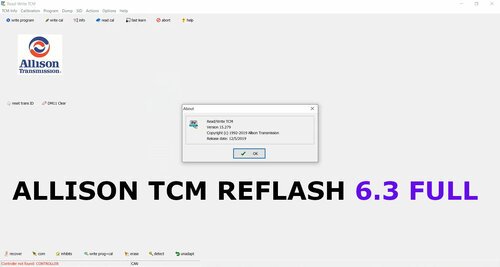
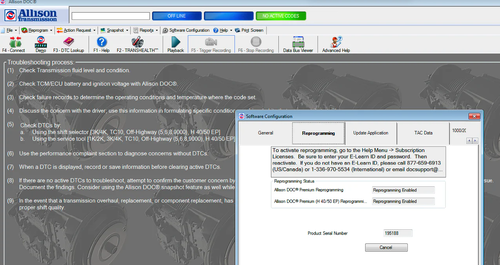
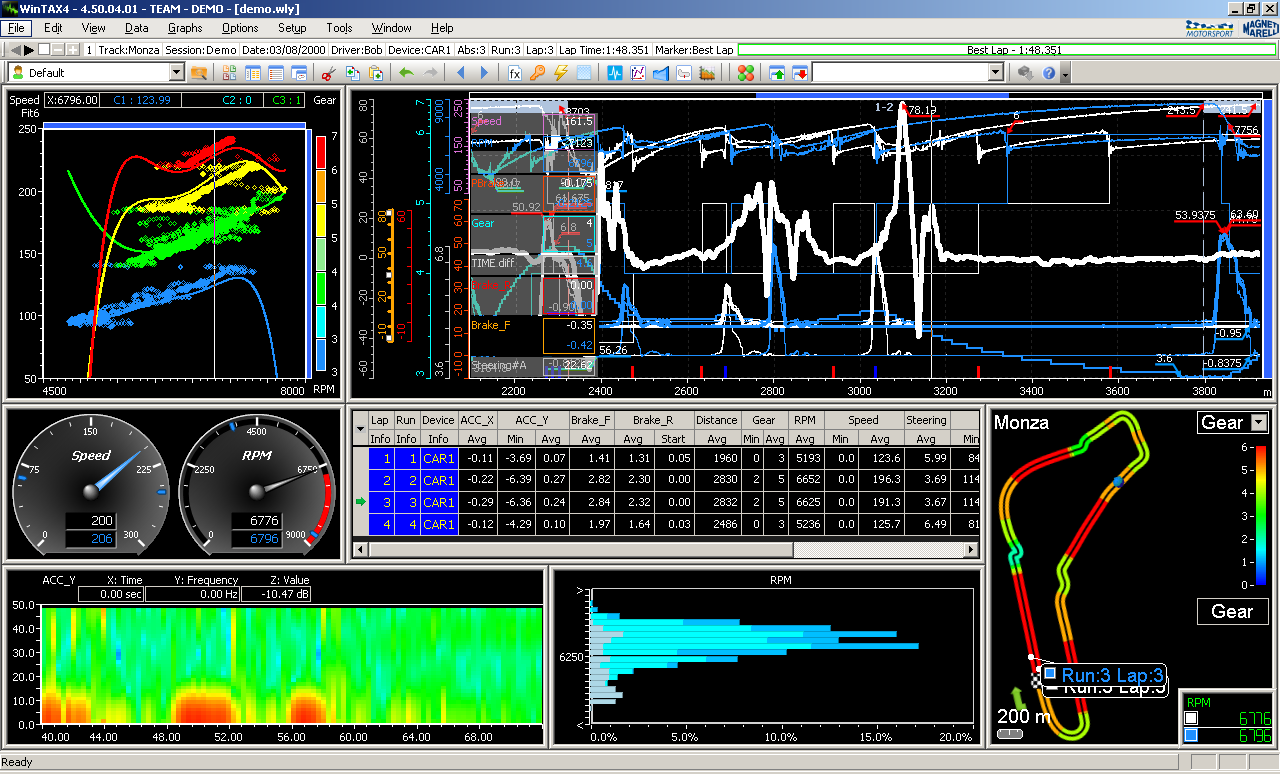
Recommended Posts
Join the conversation
You can post now and register later. If you have an account, sign in now to post with your account.